The WhatsApp Key Delivery feature in WC Key Manager allows you to automatically send purchased keys to customers via WhatsApp. This guide walks you through configuring the settings and customizing the message template.
Enabling WhatsApp Key Delivery
- Go to:
Key Manager > Settings > WhatsApp - Enable WhatsApp Delivery: Check the box to activate WhatsApp key delivery.
WhatsApp API Configuration
For this feature to work, you need to integrate with the WhatsApp Business API. Follow the steps below:
Get Your WhatsApp Access Token
- Go to Meta for Developers
- Create an app and get your Access Token.
- Copy and paste the token into the WhatsApp Access Token field.
Set WhatsApp Phone Number ID
- After setting up your WhatsApp Business account, get the Phone Number ID from the API dashboard.
- Enter this ID into the WhatsApp Phone Number ID field.
Configure Your WhatsApp Message Template
WhatsApp requires an approved template to send automated messages. Follow this guide to create and submit your message template.
Once approved, enter the Message Template Name in the settings.
Example of Message Template
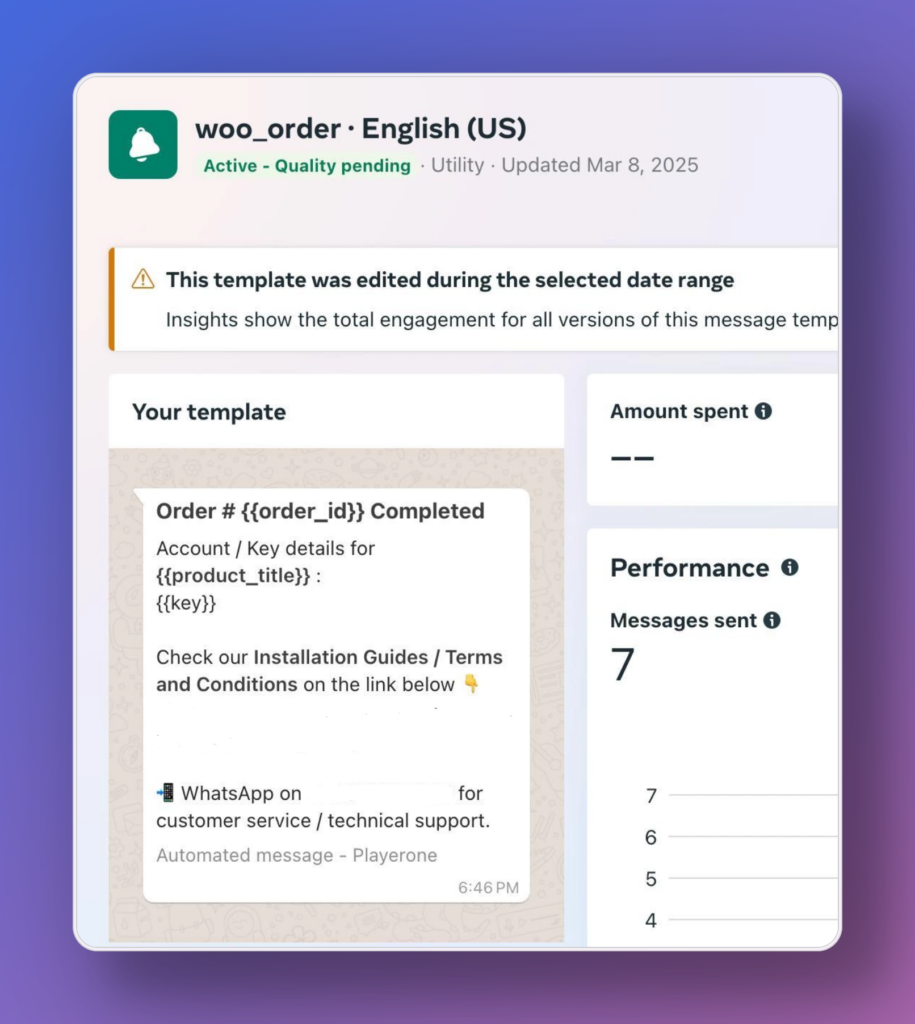
Customize Your Message with Parameters
You can personalize the message using placeholders (parameters). WC Key Manager supports two types of parameters: Header and Body.
Header Parameters
Type: Select the type (e.g., text).
Name: Give the field a name (e.g., ‘Product Title’).
Value: Use dynamic placeholders:
{key}– License key{activation_limit}– Number of activations{expire_date}– Expiration date{product_title}– Product name{product_url}– Product link{order_id}– Order ID{order_date}– Order date{order_status}– Order Status
Example:
| Type | Name | Value |
|---|---|---|
| Text | Product Name | {product_title} |
| Text | Order Number | {order_id} |
Body Parameters
The body works the same way, allowing you to craft a more detailed, personalized message.
Note: You must need to provide at least two parameters.
Example:
Thank you for purchasing {product_title}! Your license key: {key}. Activation limit: {activation_limit}. For help, visit {product_url}.
Test Your Setup
- Place a test order.
- Ensure the customer receives the WhatsApp message with the correct details.
- If the message fails, double-check the access token, phone number ID, and template name.
Final Tips
- Ensure your WhatsApp Business Account is verified.
- Use a clear, customer-friendly message template.
- Keep the message within WhatsApp’s guidelines to avoid delivery issues.
Need help creating an effective message template? Check out this WhatsApp template approval guide.