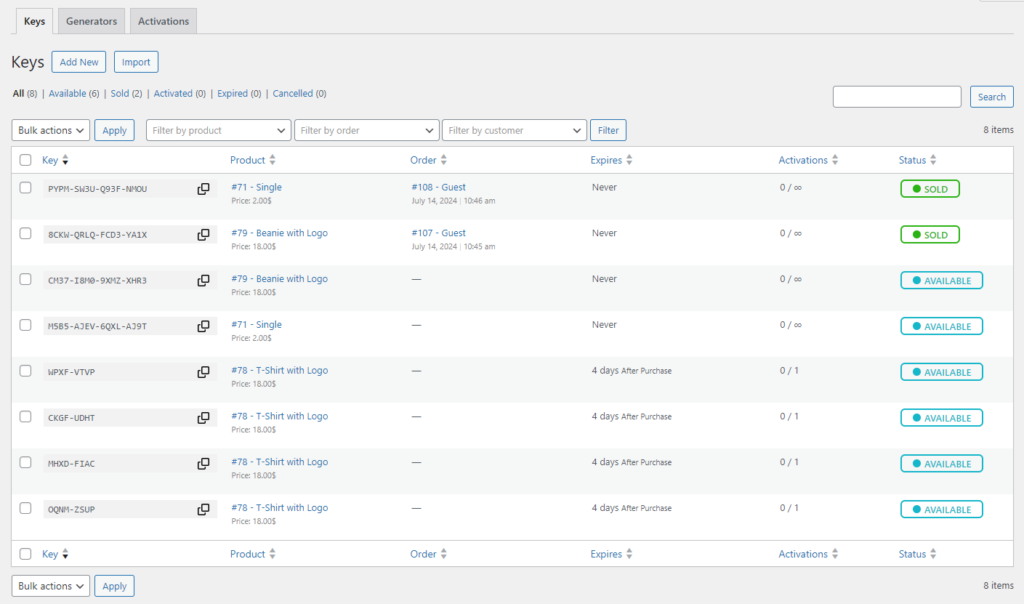
The Key Manager Keys page is designed to make key management easy. It provides a comprehensive overview of your store’s keys, and you can easily search, add, edit, and delete keys from this page.
Four filters at the top of the page, just below the title, let you view keys based on their status. The filters are:
- All: This filter shows all the keys in your store.
- Available: This filter shows all the keys in stock and available for sale.
- Sold: This filter shows all the keys sold and associated with an order.
- Activated: This filter shows all the keys the customer has activated.
- Expired: This filter shows all expired keys and is no longer valid.
- Cancelled: This filter shows all the keys that have been canceled and are no longer valid for use.
You can edit, activate, deactivate, and delete a key anytime by hovering over it and clicking the related link.
Note: Deleting a key will remove it from the database, and this action cannot be undone.
Each key row shows the following information:
- Key: The key value.
- Product: The product associated with the key and its price.
- Order: If the key is sold, the order number and order date.
- Expires: The date the key expires.
- Activations: The number of times the key has been activated and the activation limit.
- Status: The key’s current status is available, sold, activated, expired, or canceled.
Adding a key
Adding a key is a simple process. Just click the Add Key button at the top of the page. You can also read more about adding a key here.
Editing a key
To edit a key, hover over it and click the Edit link. You can change the key’s validity for or date expires, activation limit, and status on the edit key page.
The edit key page also shows the key’s associated product and, if sold, the related order and customer details. If the key has been activated, it will also show a recent activation history.
Deleting a key
To delete a key, hover over the key you want to delete and click the Delete link. Deleting a key will remove it from the database and cannot be undone. You can also delete multiple keys at once by selecting the keys, clicking the Bulk Actions dropdown, and selecting Delete.